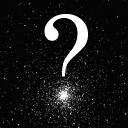
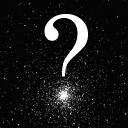
This document contains all the controls in the Your Sky Horizon View control panel, with an explanation of the function of each. The controls in this document are “live”—you're free to experiment with various settings, pressing the “Update” button at the top or bottom of the page to display a horizon view with the settings you've chosen.
Back to Horizon Views Up to Your Sky Other Help| by John Walker |
|